3D PDF
- Adobe PDF is a great format for sharing your 3D content.
- Converting 3D models, technical assets into Adobe PDF documents with FinalMesh.
If you are looking for modern, sophisticated and easy to use converter, FinalMesh is what you need.
If you are looking for modern, sophisticated and easy to use converter, FinalMesh is what you need.
Load any 3d model into FinalMesh application, choose best view and in File menu select Save As , PDF. Select template, tweak export options. Click Export and view file in Adobe Acrobat. Everything is really that simple.
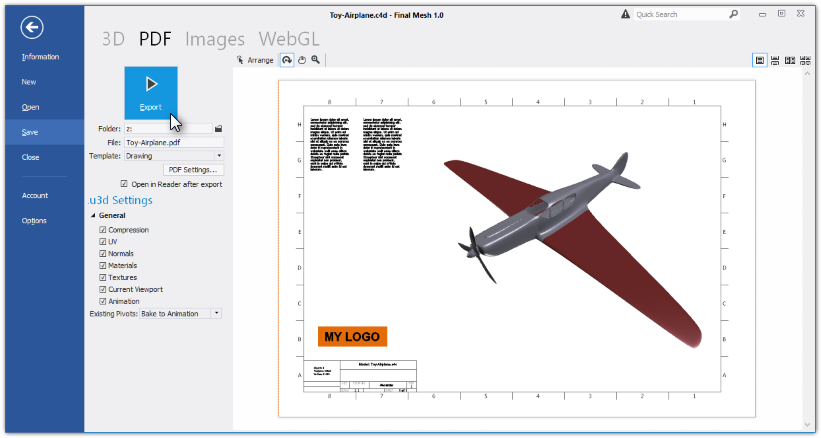
A great feature of FinalMesh PDF publisher is in displaying PDF in the same way as it will look in Adobe Acrobat. You may rotate or zoom a model in order to select a perefect initial point of view, select render mode or light type. Model in Acrobat will look in the same way.
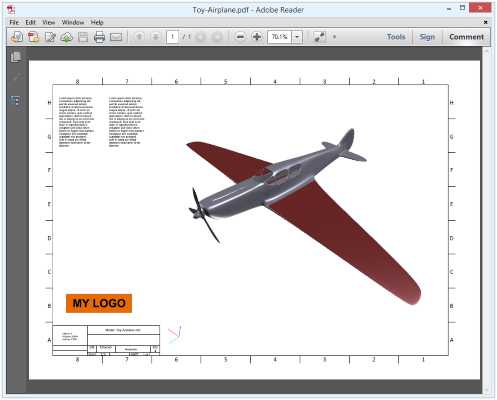 Features
FeaturesFinalMesh works quite close with priPrinter application. priPrinter - our PDF authoring software and printing software.
There are two possible scenerious.
First choice is If you want to create similar PDFs with different 3D content, while second one is for inserting a 3d model into many PDFs.
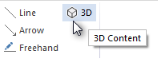 In
priPrinter, go to Insert tab. Click on 3D - 3D Content button. This
will insert 3D viewport, adjust it's size and position. In Properties
dialog, select default lighting, background, render mode and default
view.
In
priPrinter, go to Insert tab. Click on 3D - 3D Content button. This
will insert 3D viewport, adjust it's size and position. In Properties
dialog, select default lighting, background, render mode and default
view.For creating template, priPrinter license is not required.
By using this method you may insert many 3d models into single PDF file.
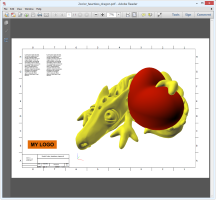 |
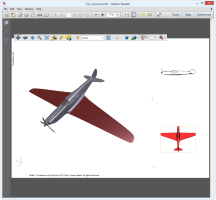 |
||
Dragon.pdf (1MB) |
Toy_Airplane.pdf (1.8MB) |
See also: PDF Publisher Help
Toy Plane model by Courtesy of The Pixel Lab