Mesh Inspector
This panel shows content of polygonal mesh object or mesh generated by procedural/modifier object.
Source Mesh Selection
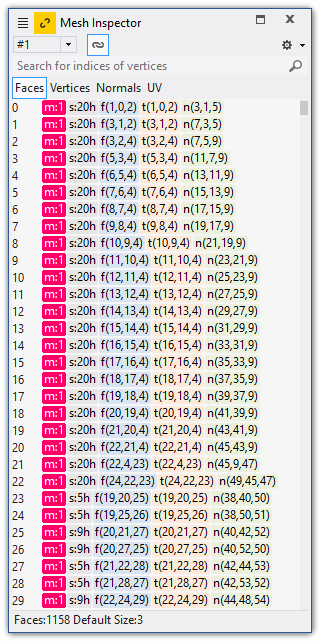 For
complex objects, combobox on top of this panel provides a way to select
mesh from list. This may be the case when modifier is selected. Modifier,
internally, may produce many meshes.
For
complex objects, combobox on top of this panel provides a way to select
mesh from list. This may be the case when modifier is selected. Modifier,
internally, may produce many meshes.
Mesh Components
Mesh components are organized into array of items, each item has it's own button. Depending of internals, choice of buttons may vary:
- Faces - array of faces will be shown. In this
mode all faces, including texture, normal and color faces are
displayed. Optional per face attributes are here as well:
In order to search face by vertex number use search field. In this mode hovering mouse on the list should highlight face in 3d window and hovering mouse on 3d object, should highlight face in the list. If you don't need this behavior, uncheck link button.* Wrong or unsupported data. Usually this is the result of corrupted file N Size of face ( number of vertices in polygon) m Material index f Face. Array of vertices s Smoothing groups n Normal faces. Indices of per vertex normal t Texture faces for first UV channel. Indices of per vertex UV coordinates tN Second, third, etc UV channel. Up 16 UV channels is supported id Surface identifier EW edge weights. Where edge 0 is formed by vertices 0-1 , edge 1 by vertices 1-2, ... clrD Per vertex diffuse colors clrS Per vertex specular colors clrE Per vertex emissive colors - Vertices - array of 3d points. Number of points and format - float or double are displayed in the status bar.
- Normals - per vertex normals. Normals may be part of 3d file or may be auto generated. This informtion is in status bar.
- UV coordinates. These UV coordinates are shared by all UV faces. FinalMesh supports many UV maps, but they use single UV array. This helps to save some memory.
- Colors - per face colors.
- More - vertex weights, edge weights, pixel size, volume, custom items, etc.
Face Context Menu
Right click on Face to get context menu
- Delete Face
- Copy as text to clipboard
Tools menu
Click on tools
![]() menu
in order to get access for additional functions:
menu
in order to get access for additional functions:
- Copy list to clipboard
- Remove mesh IDs
- Remove UV channels
- Remove per vertex normals.
- Check mesh.
- etc
Follow Selection
![]()
When follow selection is on, this panel will update content when scene selection is changed. If follow selection is off (like on this image), panle will keep focus on previously selected object.
See Also
- Mesh Information pane may used together with Point Inspector.
- Floating and Docking
