Common Import Settings
Basic Import Options
Import Options dialog displays file name and currently selected file format. If file format was wrongly detected, you may select another format using Open As combo box.
Options of the right are file format specific. To reset thouse options to defaults, click on button and select Reset to Defaults.
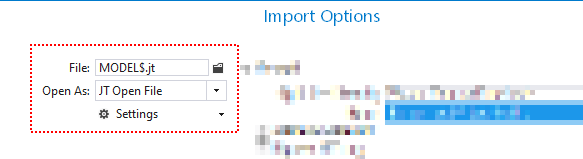
Additional Options
These options are available in: C4D, JTOpen, DXF, GLTF, STEP and many other file types.
| Load Companion XML file |
If checked, FinalMesh will search for XML file with same name.
For instanec for 3d.3ds, xml file shoulf be
3d.3ds.xml This XML file should be located in same folder. XML file may contain metadata for each object and attributes, like opacity. For description of XML file, see below. |
| Sort Nodes | Sort root or all nodes alphabetically. |
XML file
This feature is part of Professional Edition.
Purpose of this file is in making small modifications or additional features to 3d file. For instance, may write metadata from database to this xml file and it will be imported. This may be helpful if your CAD software can't write metadata to 3d file, or this format does not support metadata. [ About updated files]
<root [string comparision options]> <node name="Name of Node1" [string comparision options]> <attributes [new attributes]/> <node name="Name of Sub Node" [string comparision options]> <meta> <item id="KeyA" value="Value A"/> <item id="KeyB" value="Value B"/> </meta> <material name="material name" id="1"> <action type="action id"> <transform rotation="" scale="" translation="" reset="" /> <select/> </node> </node> <node name="Name of Node2"> </node> <view> [viewport options]</view> <modelViews> [list of favorites]</modelViews> <materials> [list of materials]</materials> </root>
Global Data
| view | Viewport options. Use this file to define default viewport. This may be helpful if you want to open file and automatically zoom to any part in 3d scene. .xml file with such view information may be generated using Information pane. |
| modelViews | List of model views. This list also may be generated using Information pane. |
| materials | List of additional materials. Each material may be generated from Materials Panel. |
Object Data
| name | Attribute is used for object searching. String comparision options are taken into account. |
| attributes | New 3d node attributes. |
| select | Select this node. |
| material | New or additional material for this object. Attributes are: name - name of material, id - of material in multimaterial object. |
String comparision options
Options defined in root node, will be global options. Options defined in nested nodes may override global options.
| matchcase | Match case when enabled, a find 3d node search algorithm will be case-sensitive. This option is ON by default. |
| wholeworld | Match whole word when enabled, a find 3d node search algorithm will only return whole word matches. |
| wildcards | If this option box is selected, you can use statndard notations (with *, ? symbols )to define patterns of text to match . This option is ON by default. |
| recursive | Search whole subtree after successful name comparison if this options is on. |
Transform
All members in attributes are optional.
| reset | Remove old transformations. |
| rotation/rot | XYZ euler angles. In degrees. 3 floats, separated by comma. |
| scale | XYZ. Scaling. This value may be specified via one float or three floats separated by comma. |
| translation/pos | XYZ. Position. 3 floats, separated by comma. |
Attributes
All members in attributes are optional.
| closed | Related to object attribute with same name. |
| protected | Related to object attribute with same name. |
| nosave | Related to object attribute with same name. |
| notree | Related to object attribute with same name. |
| doubleSided | default/inherited no yes |
| castShadows | Cast shadows |
| rcvShadows | Receive shadows |
| opacity | Object opacity. Floating point value from 0 to 1.0. |
| smooth | Smoothing angle. Floating point value from 0 to 180. |
| visibility | Object visibility. 0, false, no - fully hidden 1 - object is visible, children objects - hidden 2 - object is hidden, children objects - visible 3, true, yes - fully visible |
Action
Optional actions on this node.
| select | Select this node |
| delete | Delete this node. |
- All boolean values may be specified with yes, no, true, false, 1 or 0.
- This file may contain defauit viewport and model views. These settings may be
closed="true" opacity="0.5" nosave="1" protected="1" smooth="45"
