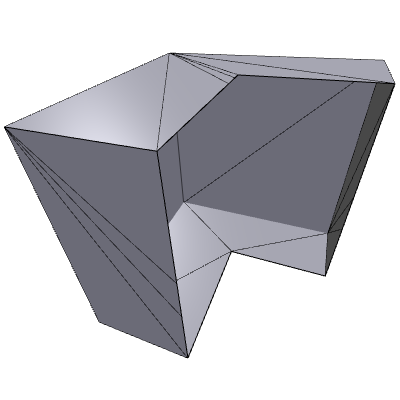Boolean
The boolean modifier implements high quality 3d boolean algorithm. This modifier provides standard boolean operations along with few specific ones.
Boolean modifier works with two operands: A and B.
- For OR, AND and SUB opeartions Each object should be closed - without holes and self intersections. Small holes are allowed but may cause wrong results.
- If you want to process mutiple objects, make chain of boolean modifiers or make group for A or B opearnd. Whole group will work as single operand. There is one limitation, objects inside of such group shouldn't intersect each other. For example, see image below.
- It is possible to change order of objects by drag&drop or selecting different mode. For instance b SUB a instead of a SUB b.
Properties of Boolean modifier.
| Mode |
Boolean operation:
|
||||||||||||||||
| Preserve Normals | Keep normals of source objects. | ||||||||||||||||
| Optimize Result | If checked, result will be optimized by removing extra points, joining edges, removing small holes. See example below. This option applied optimizer modifier internally with default options, if you need more control, disable this option and apply Optimizer modifier. | ||||||||||||||||
| Enabled | Enable or disable modifier. When disabled, it works like regular node. |
Advanced Properties
| Relative Treshold | In case if results are wrong because of mathematical precision, you may play with threshold value. |
| Flat Surfaces | One of the special cases is flat surfaces which are touching each other. Settings below, may help to activate special algorithm for processing such surfaces. |
| Max Angle | Angle between surfaces. Angle is measured degrees. |
| Max Distance | Distance between surfaces. |
| Reset | Restore all values to defaults. |
| Force Output in Double Precision | If checked, vertices of produced geometry will be in double precision. |
Example 1
Source object A and group of objects (as B operand):
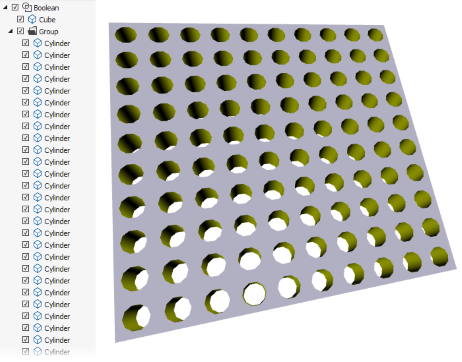
Example 2
Optimize result Off. |
Optimize result On. |
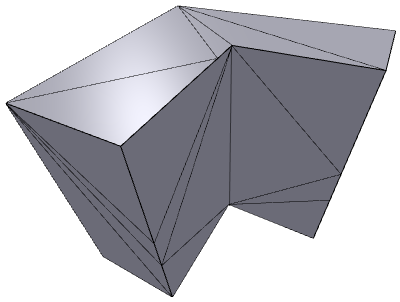 |
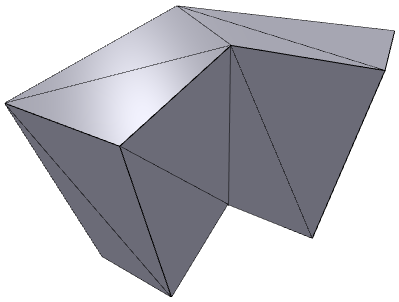 |
Example 3
CUT operation. Compare with SUB on previous image.