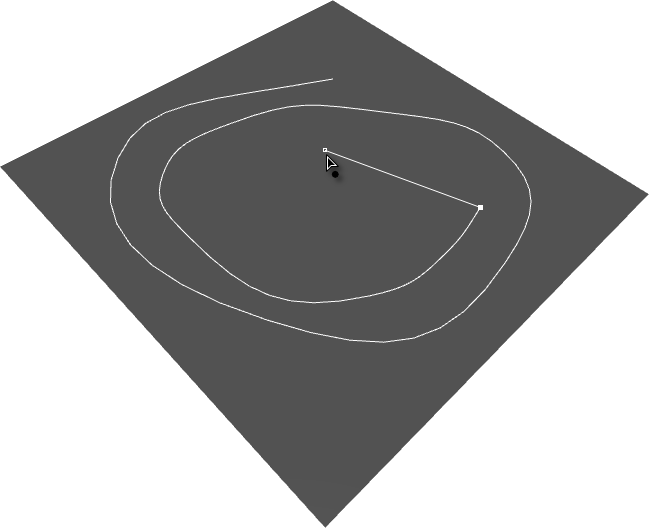Draw Object
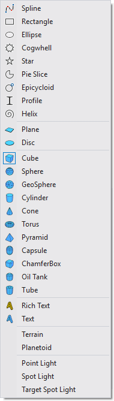 Use the Draw Object tool
Use the Draw Object tool![]() to
create new object. It is possible to create geometry primitives, splines,
omni and spot lights.
to
create new object. It is possible to create geometry primitives, splines,
omni and spot lights.
To draw object you'll need another object or grid as a surface to draw object on. This may be flat surface, for instance plane primitive or any other object or set of objects. So creation is not limited to draw object on construction plane.
To select type of object of for additional options please activate Tool Inspector Panel.
| Object Type | Type of object to create. |
Common tips
- If you want to cancel creation, press Esc any time. Alternativelly you
may press
 undo
button.
undo
button. - Between clicks, you can navigate the viewport interactively in standard way (Alt+ Mouse drag to rotate viewport)
-
Adjust propertis of just created object in Object Inspector.
Draw 3d dimensional objects or spline primitives with height
| Draw from Center | Use first point as center of future object. |
| Set Pivot to Bottom | If checked, pivot point of created object will be set to bottom of the object. Overwise, pivot will be set to center of object and position of object will be above "construction" plane. This option is not supported by all object types. |
- Put the cursor at a point of any object (this may construction plane for example) in any viewport where you want to place the object, and hold the mouse button down (do not release the button).
- Drag the mouse to define the first parameter of the object; for example, the radius of a cylinder.
- Release the mouse button. The first parameter is set with this release. At this point main axis of object is set also - it will follow average normal of this and first stage.
- Move the mouse along main object axis without touching the mouse button. This sets the next parameter; usually the height of an object.
- Click when the second parameter has the value you want,
Draw flat objects
| Spline Color | Color of spline. This option may be used to make drawn lines more visible on the background geometry. |
| Draw from Center | Use first point as center of future object. |
- Put the cursor at a point of any object in any viewport where you want to place the object, and hold the mouse button down (do not release the button).
- Drag the mouse to define the size of the object; for example, radiuses of ellipse
- Release the mouse button. The first parameter(s) is set with this release.
Draw vertical objects
- Put the cursor at a point of any object in any viewport where you want to place the object, and hold the mouse button down (do not release the button).
- Drag the mouse to define the vertical position of the object; for example, elevation of point light.
- Release the mouse button. The first parameter(s) is set with this release.
Draw free spline
| Spline Color | Color of spline. This option may be used to make drawn lines more visible on the background geometry. |
| Spline Type | Linear, Bezier, B-Spline. Enabled when Spline as object type is selected. |
| Continue selected spline | To continue existing spline, check this option, select spline and click to create new point. |
- Put the cursor at a point of any object in any viewport where you want to place the spline, and click the mouse button.
- Move the mouse without touching the mouse button. This sets the next control point.
- Click when the next point has the position you want,
- To finish spline click on button, click on first point of the spline or press Esc or Enter keys.