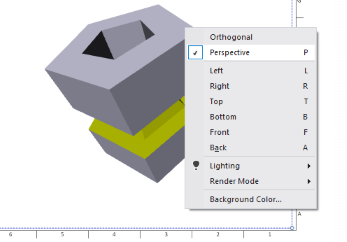Save To PDF
In order to activate Save PDF panel, click  , Select Save
As
[Key Alt+S], select PDF.
, Select Save
As
[Key Alt+S], select PDF.
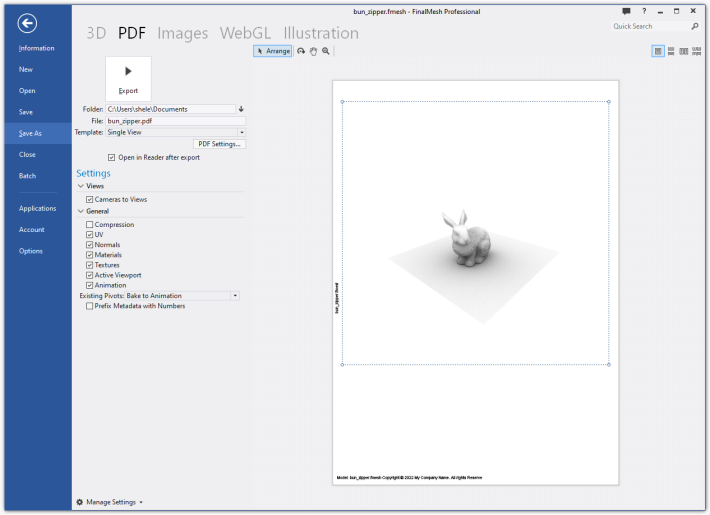
More about 3DPDF
Controls
|
|
Arrange 3D Viewports on the Paper Sheet Rotate 3D View Pan 3D View Zoom 3D View |
 |
Click to generate .pdf file. |
| Folder |
Name of destination folder. If folder is not exist, it will be
created. Click on Down arrow to view list of recent folders, select folder of current 3d file or browse for folder dialog. Click on Up arrow to go to parent folder. |
| File | Name of PDF file. |
| Template | Template file name. |
PDF Settings... |
Click to Open PDF settings dialog. Options include : Document title, keywords, Image compression, Permissions, Encryption, Signatures and all the rest |
|
|
Page View mode - one page, continuous, two pages and two pages continuous |
| .u3d Settings | All settings related to generating u3d file. 3D content inside
PDF file is saved as u3d file. Learn more. |
Viewport Configuration
Each Viewport in PDF file may have its own settings: Ligting, Render Mode, Background, Viewpoint. This settings may be defined in template, but it's possible to change them here. Right click on Viewport, in menu change anything you may need.