Navigation and Selections
You can navigate 3d scene in 3D Window, while selection is possible in 3D Window, Scene Tree and with help of Selection menu.
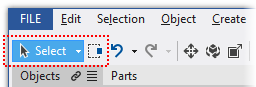 3D Window is intended for
for viewing 3d content, selecting objects and navigate in 3d scene. Navigation
and Selection depends mostly on active "Selection Mode". Selection mode may be "Standard", "Live", "Rectangular"
and "Circular". Standard selection mode is
good for viewing and minor edition, while rest modes are for creation purposes.
3D Window is intended for
for viewing 3d content, selecting objects and navigate in 3d scene. Navigation
and Selection depends mostly on active "Selection Mode". Selection mode may be "Standard", "Live", "Rectangular"
and "Circular". Standard selection mode is
good for viewing and minor edition, while rest modes are for creation purposes.
Main difference is: In Standard mode you may click and drag mouse to rotate viewport, while in rest modes dragging will draw selection (rectangle selection for instance). Viewport is not rotated with simple mouse movements.
Standard Selection Mode
Selection
- Use single mouse click to select objects.
- Ctrl+Click select/deselect additional objects.
- Click on empty space without Ctrl - deselect all.
- Ctrl+Click and mouse drag - draw rectangular selection and add new objects to previously selected objects.
- Ctrl+Click+Shift and mouse drag - draw rectangular selection and remove objects from previously selected objects.
To change viewpoint
In 3d window click mouse and drag.
- With Left mouse button: rotate - In rotate View mode, zoom -in Zoom view mode, pan - in Pan view mode.
- With Right mouse button: zoom.
- With Left+Right mouse button: pan.
- Anytime, Alt+Click and mouse drag will rotate viewport. Rotation mode depends on the currently selected rotation mode.
Live/Rectange/Circular Selection Modes
Selection
- Use single mouse click to select objects.
- Ctrl+Click select/deselect additional objects.
- Click on empty space without Ctrl - deselect all.
- Click and mouse drag - draw selection. Previous selection will be cleared.
- Ctrl+Click and mouse drag - Draw selection and add to previously selected objects.
- Shift+Click and mouse drag - Draw selection and remove from previously selected objects.
To change viewpoint
In 3d window click mouse and drag.
- Alt+Click rotate viewport. Rotation mode depends on currently selected rotation mode.
- With Right mouse button to zoom.
- With Left+Right mouse button to pan.
Rotation mode
- Free Rotation
- Construction Plane
- Roll
Rotate around mouse point
When  button checked, rotation and zoom will be performed around mouse point.
In this cross hair will be displayed on this point.
button checked, rotation and zoom will be performed around mouse point.
In this cross hair will be displayed on this point.
Action for mouse drag with Right, Middle and Right+Middle buttons may be configured in options pane.
See Also
