Search
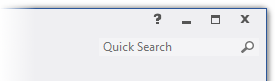
Enter part of file name or part of object, material name in order to search for object.
File Open - Recent
Search in the list of recent open files. Widcards option is on for this type of seacrh.
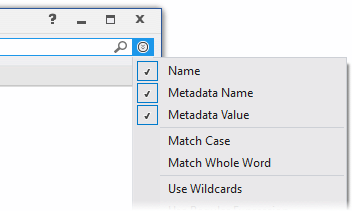
File Open - Computer
Search in the list of local files. Widcards option is on for this type of seacrh.
3D Viewer mode
Seacrh for 3d object in scene tree or material in materials list. Click on Search Options button and change search parameters:
| Name | Search in names of objects and materials | |||||||||||||||
| Metadata Name | Search in metdata names | |||||||||||||||
| Metadata Value | Search in values of metadata | |||||||||||||||
| Match Case | When selected, a Find Results search will be case-sensitive | |||||||||||||||
| Match Whole Word | When selected, the Find Results windows will only return whole word matches. | |||||||||||||||
| Use Wildcards | If this check box is selected, you can use it to refine a search by using any of the following wildcard characters.
|
All objects found by search function may be selected by "Filtered Objects" command in Selection menu.
